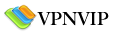To setup VPN on Android:
- Press the Home icon, press Menu, and tap Settings
- Tap Wireless & networks
- Tap VPN settings
- Tap Add VPN
- Select the type of VPN to add (PPTP or L2TP/IPSec PSK VPN)
- Fill in VPN details such as your VPN account name, and our VPN server address (check it by logging in our app and see “User Manuals”). The shared secret (PSK) for L2TP is VPNVIP (all in capital letters)
- It’s done!
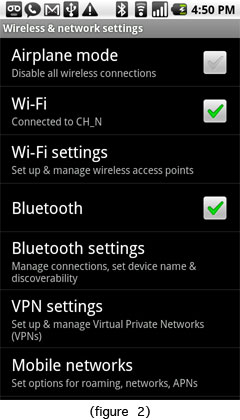
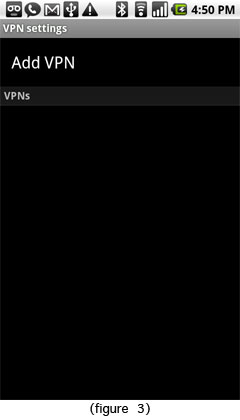
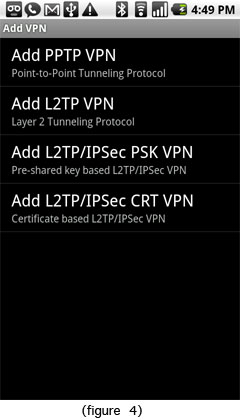
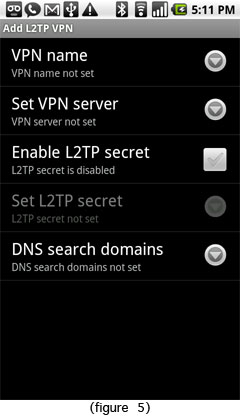
To connect to our VPN:
- Press the Home icon, press Menu, and tap Settings
- Tap Wireless & networks
- Tap VPN settings
- The VPN connection you have added are now listed
- Tap the VPN, dialog box will open asking for your credentials, enter them and touch connect
Notes:
- You can try both “PPTP VPN” and “L2TP/IPSec PSK VPN” on your Android devices.
- The shared secret (PSK) for L2TP is VPNVIP (all in capital letters)
- Please try PPTP VPN first because it’s usually faster than L2TP
- If you have hacked (root) your device and have problems using VPN, probably you need to run this command from shell:
chmod 777 /etc/ppp/ip-up-vpn